[ad_1]
General advice if you get to this page searching how to install an Expert Advisor for MetaTrader, we highly recommend you first use the MQL5 market to download your expert advisors, second not to install an expert advisor manually if you don’t know what type of code it contains or what it does exactly, it can contain a harmful function to your computer, and third always to backtest and forward test expert advisor on demo account before risking real money.
To install an Expert Advisor for automated or algorithmic trading, follow these steps:
- Open the MetaTrader 4 or 5 platform
- Select ‘File’ from the main menu on the top left
- Click on ‘Open Data Folder’ to open the folder
- Select the ‘MQL4’ or ‘MQL5’ folder
- Then open the ‘Experts’ folder
- Drag and drop your EA file(s) into this folder
- Restart MetaTrader for your changes to take effect or simply refresh the expert advisor list in the navigation menu
- Once MetaTrader is running drag and drop you expert advisor from the navigator menu to your chart
How do I know an Expert Advisor is currently active?
To see if an EA is currently active, on the top right corner of the chart where you have applied the EA, you will have a smiling face icon for MT4 and a blue hat  for MT5.
for MT5.
If you see a sad face ![]() on MT4 or a grey hat on MT5
on MT4 or a grey hat on MT5 ![]() , check that the Auto Trading function if it is active. To switch on Auto Trading, click the ‘AutoTrading’ button in MT4 or the “Algo Trading’ button in MT5. You will know the function is active when it displays a green ‘play’ icon. Then try to add the EA again.
, check that the Auto Trading function if it is active. To switch on Auto Trading, click the ‘AutoTrading’ button in MT4 or the “Algo Trading’ button in MT5. You will know the function is active when it displays a green ‘play’ icon. Then try to add the EA again.
MT5

MT4
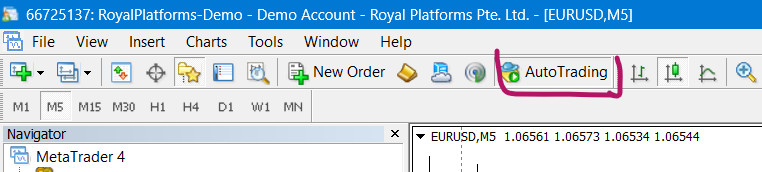
[ad_2]
Image and article originally from www.mql5.com. Read the original article here.

