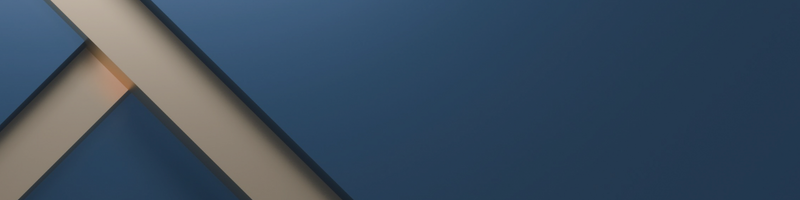[ad_1]
Onic Scalper EA manual and presets
First go to the MT4 -> tools -> options -> community -> enter your MQL5 credentials
Then go to the MT4 -> Market -> purchased -> advanced Scalper -> install
Then, to run on the charts using my recommended settings. The set files can be found attached to this post. They are a low risk setup:
– Open a USDJPY H1 chart, drag the EA to the chart and load the Onic Scalper USDJPY H1.set
– Open a GBPUSD H1 chart, drag the EA to the chart and load the Onic Scalper GBPUSD H1.set
To “load” a set file: after dragging the EA to the chart, the EA’s properties window will open. Go to “inputs” and click on “load”. Select the set file here.
I’ve attached the recommended in ZIP file. extract them first.
FAQ
These are some of the frequently asked question. I’ll will add more as they come.
Q: “I have set up the EA following the setup guide, but no pending orders appear”
A: It is possible that the first 24 hours you’re not seeing any pending ordes yet. Because pending order will only open once a day. But always check the “expert-tab” in MT4/MT5 for potential messages
Q : “I only see pending orders, but no real trades”:
A : yes that is normal. the EA puts pending orders at the support and resistance levels, which need to be triggered. They only get triggered once a day.
Q: “my trades are not the same as on your account”
A: different brokers have different pricefeeds. That means that sometimes trades can and will be different. Longterm it will not matter much. If your trades are completely different than mine, contact me so I can check if the setup is ok
Q: “Which parameters should I change?”
A: Onic Scalper EA trades at a strictly specified GMT time. The standard GMT offset is GMT+2 in winter and GMT+3 in summer. If your broker’s timezone is different from GMT+2 in winter and GMT+3 in summer, you should contact me to get a Preset for your broker.
Q: “Is my broker XYZ good for this EA?”:
A: any good ECN broker with low spread should work. Spread on USDJPY and GBPUSD should be below 1 pip on average. My recommended broker is ICMarkets since I’ve been getting really stable live results with them
Q: “There have not been any trades for X days. Is something wrong?”
A: it can happen that there are no, or very few trades some weeks. If you see pending orders, all is probably ok. If you don’t see pending orders, contact me, and I will check.
Q: “How often does the EA trade?”
A: The EA does around 30 trades per month on average. But some weeks will see a lot of trades while other weeks will be very quiet.
Q: “How much profits will the EA do?”
A: There is never any “guarantee” for profits, but based on historical results and tests, the EA could do around 8% profit per month with a maximum drawdown of around 17%. That is when using my recommended setup.
Q: “How is the lotsize calculated?”
A: my sets use the MM_Percent It is set at “2”. that means that the EA uses 0.01lots per 200$/€ of balance. so a 1000$ account would run at 0.05lots
Q: “How can I make the EA trade more?”
A: You Can Change the Interval_Order to 12, 8 or 4 hours, please backtest your strategy first because more trades is not the same thing with more profits 🙂
Q: “I had a loss, but your account showed a profit”
A: different brokers have different pricefeed, and there is also some difference between running on demo or live because of slippage. Differences will occur but don’t matter longterm. Next time it might be the other way around.
Q: “I’ve been running for a week, but the EA is making losses. This is the worst EA I ever bought”:
A: If you make an analysis of any EA based on a week of trading, you will be disappointed many times. EA trading takes weeks/months to evaluate. It’s a numbers game, and based on a couple of trades, you can’t know anything about the real performance. Please run at least for 6 month.
Q: “What is the minimum accountbalance needed?”
A: you can run on a $300 account the full setup, but I would recommend $500 or more. If your leverage is 1:30, you need 200$ anyways to prevent margin problems.
Q: “How do I install an update?”:
A: Make sure you are logged in to MQL5 community, go to the MT4 -> tools -> options -> community -> enter your MQL5 credentials. Then go to the MT4 -> Market -> purchased -> Onic Scalper -> update -> DONE
[ad_2]
Image and article originally from www.mql5.com. Read the original article here.